Boundary Diagram
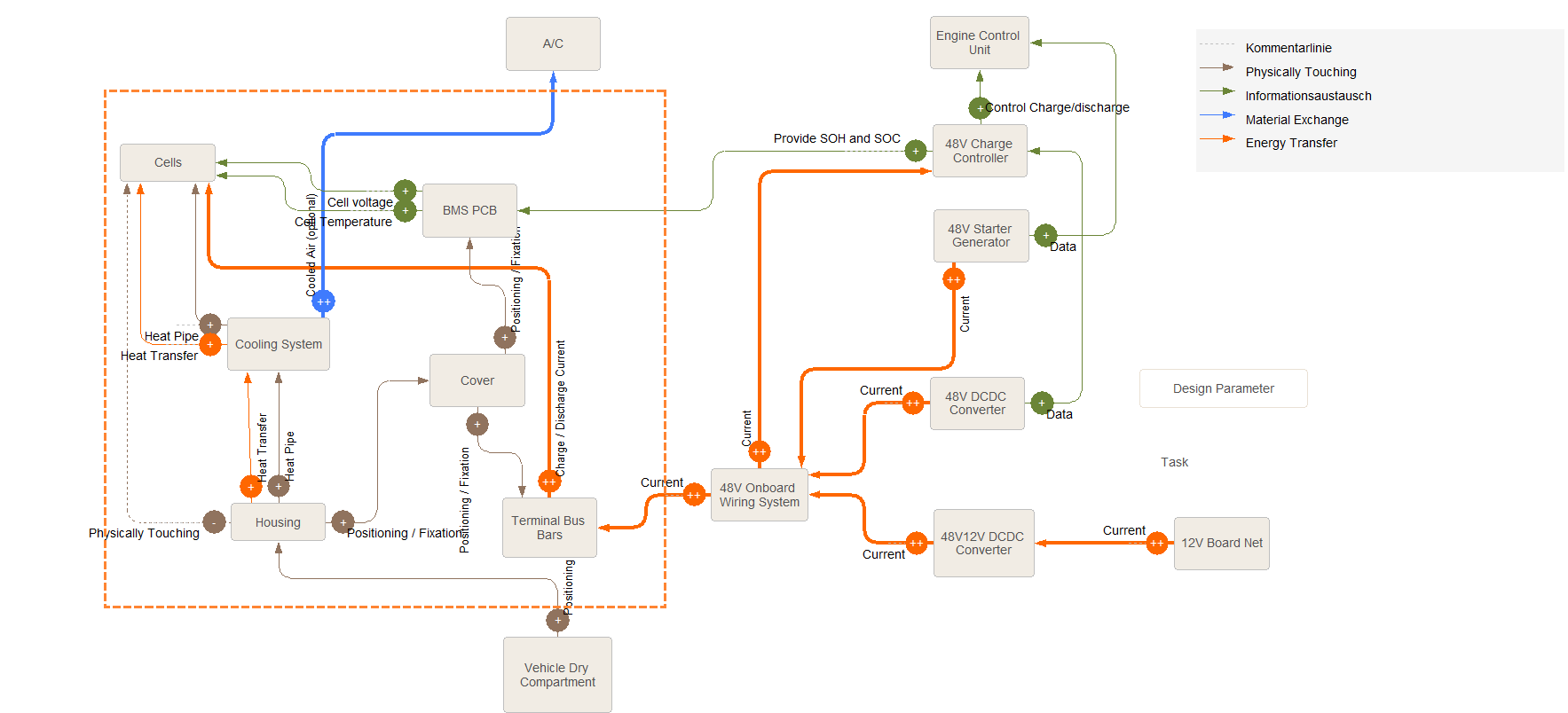
Placing Cards
New cards (design elements) can be placed on the diagram by dragging them from the gallery bar into the diagram. A gray box in the diagram represents the project focus. Items placed inside this box are considered as in scope, items outside the box are considered out of scope. The box can be resized according to the complexity of the system: Move the mouse cursor to the edge of the boundary, push the mouse button and resize the frame.
- Dragging from here into the diagram creates new design elements / components
- Drag already existing design elements from here into the diagram. Elements that are already in the diagram are appear bold
- Drop new or existing items from the gallery here, if they should be part of the project focus
- Drop new or existing items from the gallery here, if they should not be part of the project focus but interact with components in the project
Drawing Lines
After the components have been placed on the diagram, interactions between those components have to be defined.
- First choose one of the basic interface types in the gallery
- Drag from one edge of a card to another card
- Click onto the label and edit the detailed description, e.g. Electricity for Energy Transfer
- You may also drag the description to a better place
- Click on a connection line to change the relation strength