About Voice of Customer
Voice of Customer analysis helps to find out what customers really care about and helps setting goals consistent with their expectations.

Capture customer, user, and stakeholder needs

Voice of Customer analysis produces a set of customer needs which can be further broken down into measurable critical to quality (CTQ) requirements using a CTQ-tree.
How to insert the Voice of Customer component
The Voice of Customer template can be used to start new projects or to extend existing projects. Please read chapter "The Templates" to learn more about how to start new projects.
In order to extend your project:
- Activate the Home Ribbon

- Click the Add Tool button on the Home ribbon
- Click the Voice of Customer icon in the template catalog
In order to find the Voice of Customer component within the template catalog, you have to choose a cycle name on the first line of the screen and a phase name at the left of the screen. The Voice of Customer component is located in this cycle/phase combinations:
Mind map for Voice of the Customer
The Voice of Customer Tree component at first is an editor for customer requirements. Use it to create a hierarchical structure of the voice of customer elements and technical requirements.
When requirements have to be weighted, well balanced groups and sub groups are a good start for applying advanced methods like Analytic Hierarchy Process. It is also possible to link Functions or CTQs to VOC elements in order to document connections between customer requirements and technical solutions. Functions can be followed by failure modes to create input for risk management. All connections are stored in the QFD cascade: The information created here will be re-used in other components, e.g. House of Quality or FMEA.
Worksheets
Voice of Customer Tree
The worksheet shows the voice of the customer tree in form of a tree diagram from left to right. Alternatively you can choose a top-down-layout or a symmetric mind-map-layout.
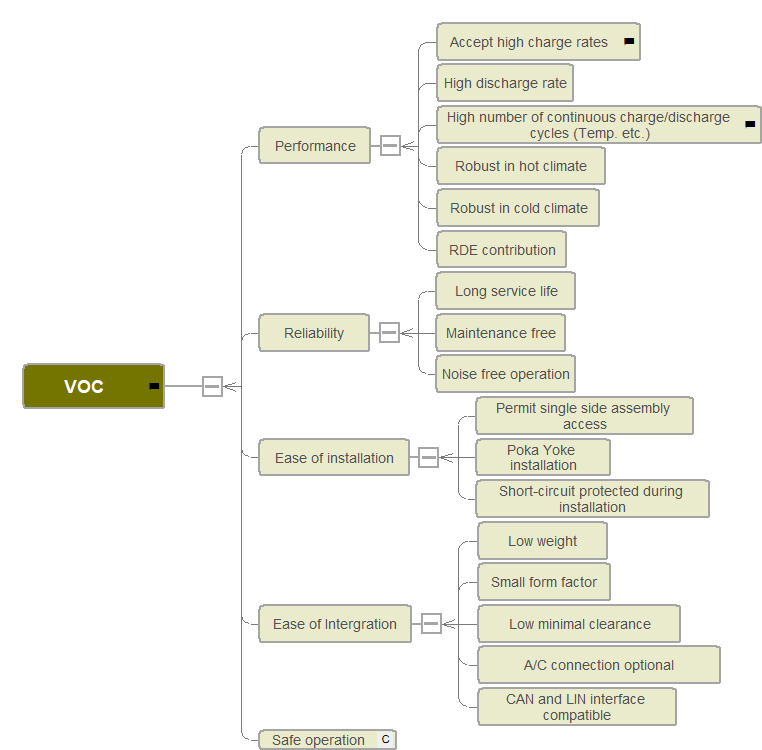
Editing Requirements
- Select the tree root or any existing requirement
- Press Return to insert a new requirement after the selection
- Press Shift+Return to insert new sub items
- Use the Insert section on the Home ribbon to append other kinds of items
Need more information? Open questions? Please let us know.