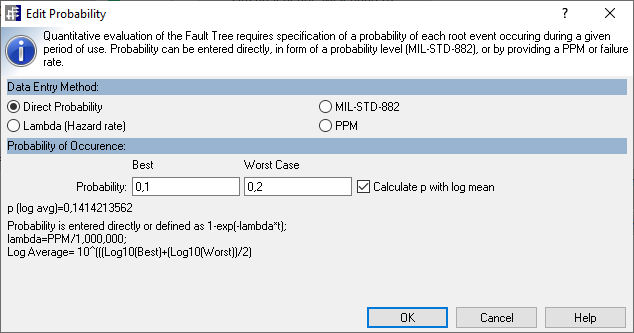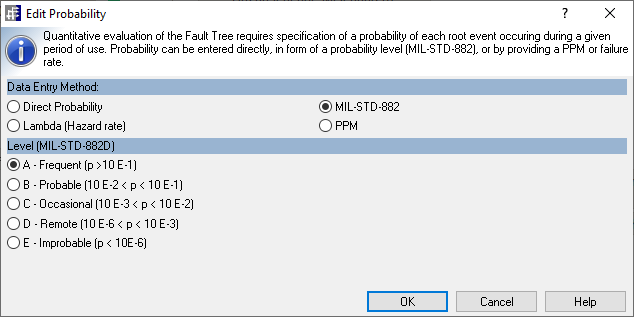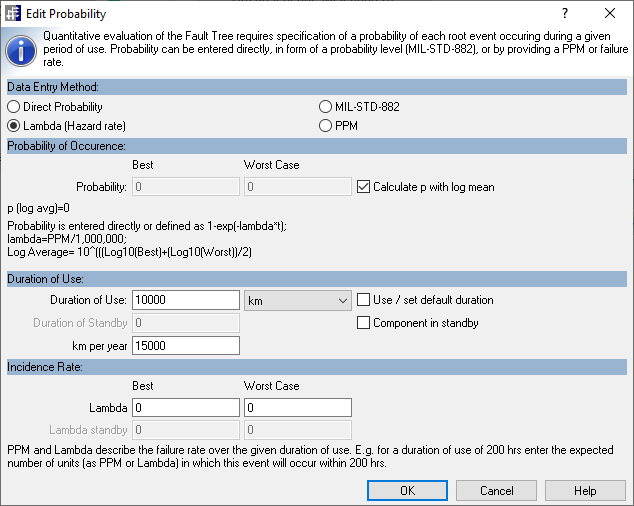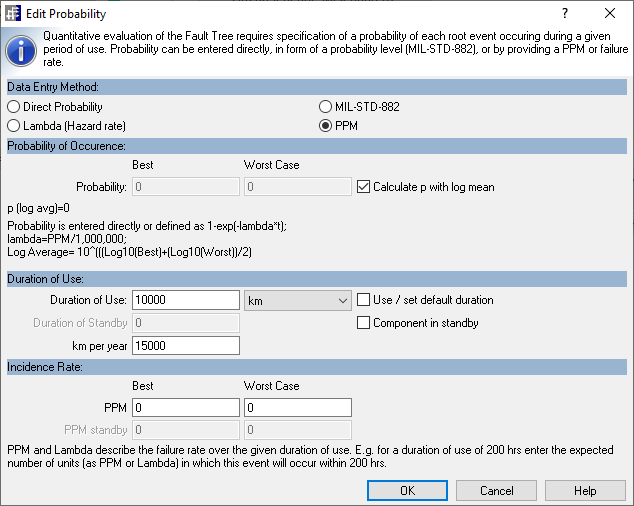About Fault Tree Analysis

Identify the real causes of a problem and narrow down the search space for rare errors.

Potential mechanisms of action that lead to errors. Focus on probable causes.
How to insert the Fault Tree Analysis component
The Fault Tree Analysis template can be used to start new projects or to extend existing projects. Please read chapter "The Templates" to learn more about how to start new projects.
In order to extend your project:
- Activate the Home Ribbon

- Click the Add Tool button on the Home ribbon
- Click the Fault Tree Analysis icon in the template catalog
In order to find the Fault Tree Analysis component within the template catalog, you have to choose a cycle name on the first line of the screen and a phase name at the left of the screen. The Fault Tree Analysis component is located in this cycle/phase combinations:
Basic Fault Tree Analysis. Uses the MOCUS algorithm to determine probabilitiy of failure and Minimal Cust Sets.
Create the fault tree using the insert buttons on the Home ribbon. Drag an existing cause into another higher-level fault in order to create another cause-effect link.
Each higher-level fault has a expand box and an operator symbol (&,>=1,...) at the right. Click the operator symbol to switch between the possible boolean operators.
In order to set the probability of a leaf failure cause:
- Select the failure cause box
- In the Home ribbon click the drop-down-button Occurrence
- Select Probability from the popup menu
Worksheets
Fault Tree
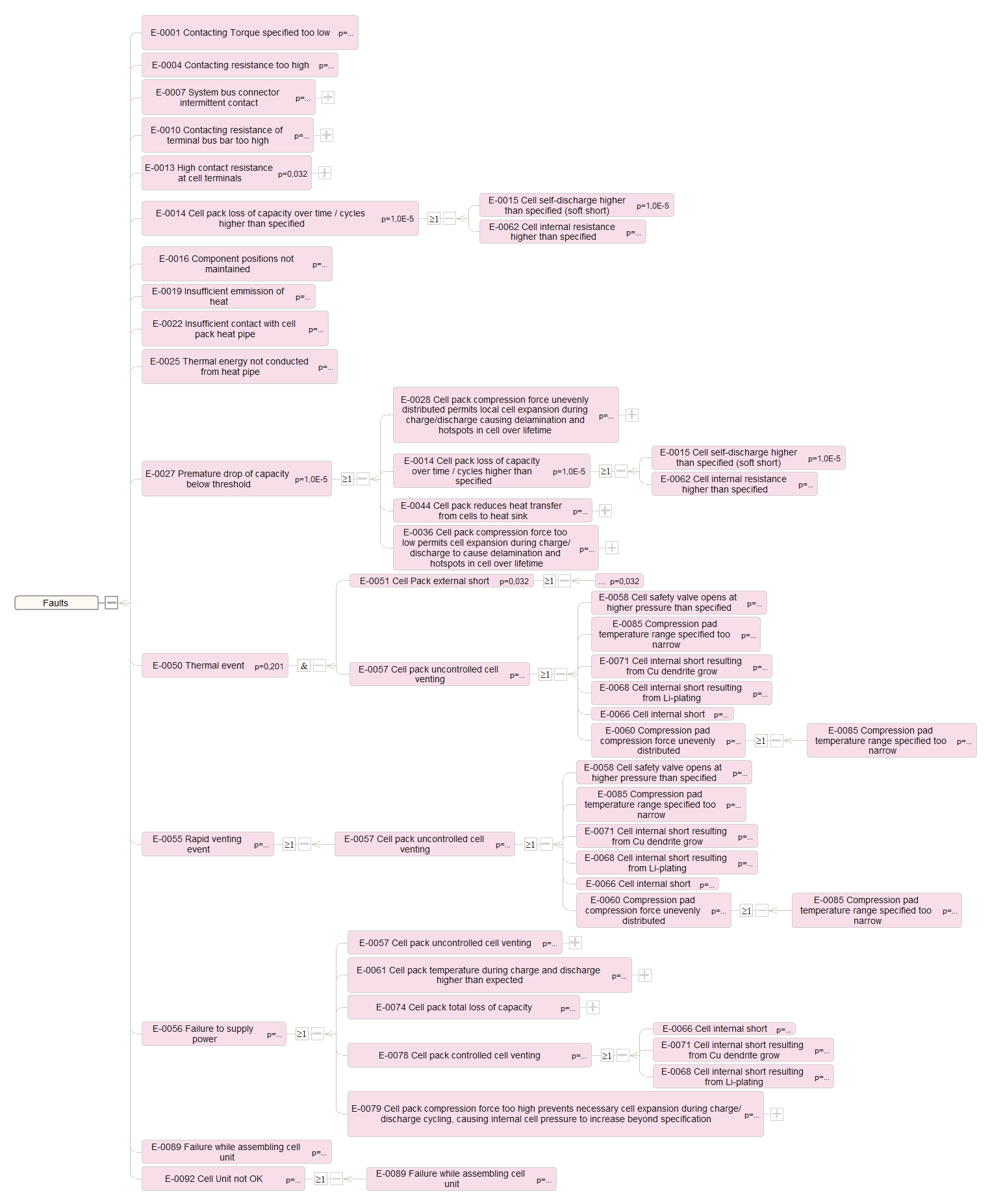
Need more information? Open questions? Please let us know.