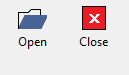Clipboard
Methods

Insert

Control Elements:
Focus

Control Elements:
Knowledge

Control Elements:
- Knowledge
Functions to document knowledge and additional informationMenu:
-
 No Knowledge
No Knowledge
Use this state to indicate that the value has not been confirmed yet -
 Assumed
Assumed
Use this state to indicate that there is some evidence for this value -
 Confirmed
Confirmed
Use this state to indicate that the value has been confirmed -
 Effect Unlikely
Effect Unlikely -
 Confirmed not relevant
Confirmed not relevant
Indicates that there is definitely no correlation - Unknown
-
FMEA
Format
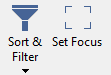
Control Elements:
- Sort && Filter
Sort and filter itemsMenu:
-
 Auto Filter...
Auto Filter...
Sort and filter items -
Reset Filter
Removes all filters on the worksheet -
 Advanced Filter Options
Advanced Filter Options
Selects advanced filter and sorting criteria for the list -
 Sort Smallest to Largest
Sort Smallest to Largest -
 Sort Largest to Smallest
Sort Largest to Smallest - Filter
-
Apply Filter Again
Activates the last defined filter again -
 Filter: Parameters
Filter: Parameters
Show parameter items only -
 Filter: System
Filter: System
Show system elements only -
 Filter: All
Filter: All
Show items of all types -
Filter: Constraints
Show or hide items marked as constraints - Filter: Empty
-
Open
Copy

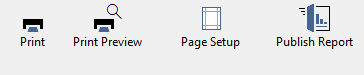
Font

Control Elements:
Lines && Bars
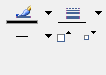
Diagram
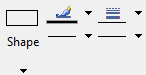
Numbers
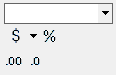
Fault Tree Analysis
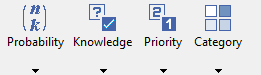
Control Elements:
- Probability
Sets the probability for an error eventMenu:
-
A - Frequent (0.1)
Sets the probability of an error event -
B - Probable (0.03)
Sets the probability of an error event -
C - Occasional (0.003)
Sets the probability of an error event -
D - Remote (0.00003)
Sets the probability of an error event -
E - Improbable (0.000001)
Sets the probability of an error event - F
- G
- H
- I
- J
- Set 1
- Set 2
- Set 3
- Edit...
-
A - Frequent (0.1)
Knowledge
KnowledgeMenu:
-
 No Knowledge
No Knowledge
Use this state to indicate that the value has not been confirmed yet -
 Assumed
Assumed
Use this state to indicate that there is some evidence for this value -
 Confirmed
Confirmed
Use this state to indicate that the value has been confirmed -
 Confirmed not relevant
Confirmed not relevant
Indicates that there is definitely no correlation - Unknown
-
Conditional Formatting
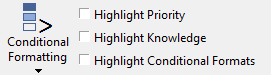
Control Elements:
- Conditional Formatting
Administrates the conditional formattingMenu:
-
Apply Formatting Here
Show conditional formats on selected component -
Highlights Outliers
-
Color Gradient Red / Green
Assigns items to one of two groups - Color Gradient Red - Amber - Green
- Color Gradient 3 Steps (Shades of Blue)
- Color Gradient 3 Steps (Shades of Green)
- Color Gradient 3 Steps (Shades of Grey)
- Color Gradient 4 Steps (Red to Blue)
- Color Gradient 4 Steps (Shades of Blue)
- Color Gradient 4 Steps (Shades of Green)
- Color Gradient 4 Steps (Shades of Grey)
- Color Gradient 5 Steps (Red to Blue)
- Color Gradient 5 Steps (Shades of Blue)
- Color Gradient 5 Steps (Shades of Green)
- Color Gradient 5 Steps (Shades of Grey)
- Highlight Cells Greater Than...
- Highlight Cells Less Than...
- Highlight Cells Between...
- Highlight Cells Equal To...
- Highlight Cells Text That Contains...
- Highlight Top / Bottom Top N Items
- Highlight Top / Bottom Top N % of Range Total
- Highlight Top / Bottom Bottom N Items
- Highlight Top / Bottom Bottom N % of Range Total
- Highlight Top / Bottom Above Mean
- Highlight Top / Bottom Above Median
- Highlight Top / Bottom Below Mean
- Highlight Top / Bottom Below Median
- Highlight Top / Bottom Above Upper Quartile
- Highlight Top / Bottom Below Lower Quartile
- Highlights Outliers More Than N Std Dev Above Mean
- Highlights Outliers More Than N Std Dev Below Mean
- Highlights Outliers More Than 1.5 IQR Above Upper Quartile
- Highlights Outliers More Than 1.5 IQR Below Lower Quartile
-
Color Gradient Red / Green
-
Reset
Removes all format definitions
-
Apply Formatting Here