Qualica's desktop provides a number of floating bars and tool pallettes.
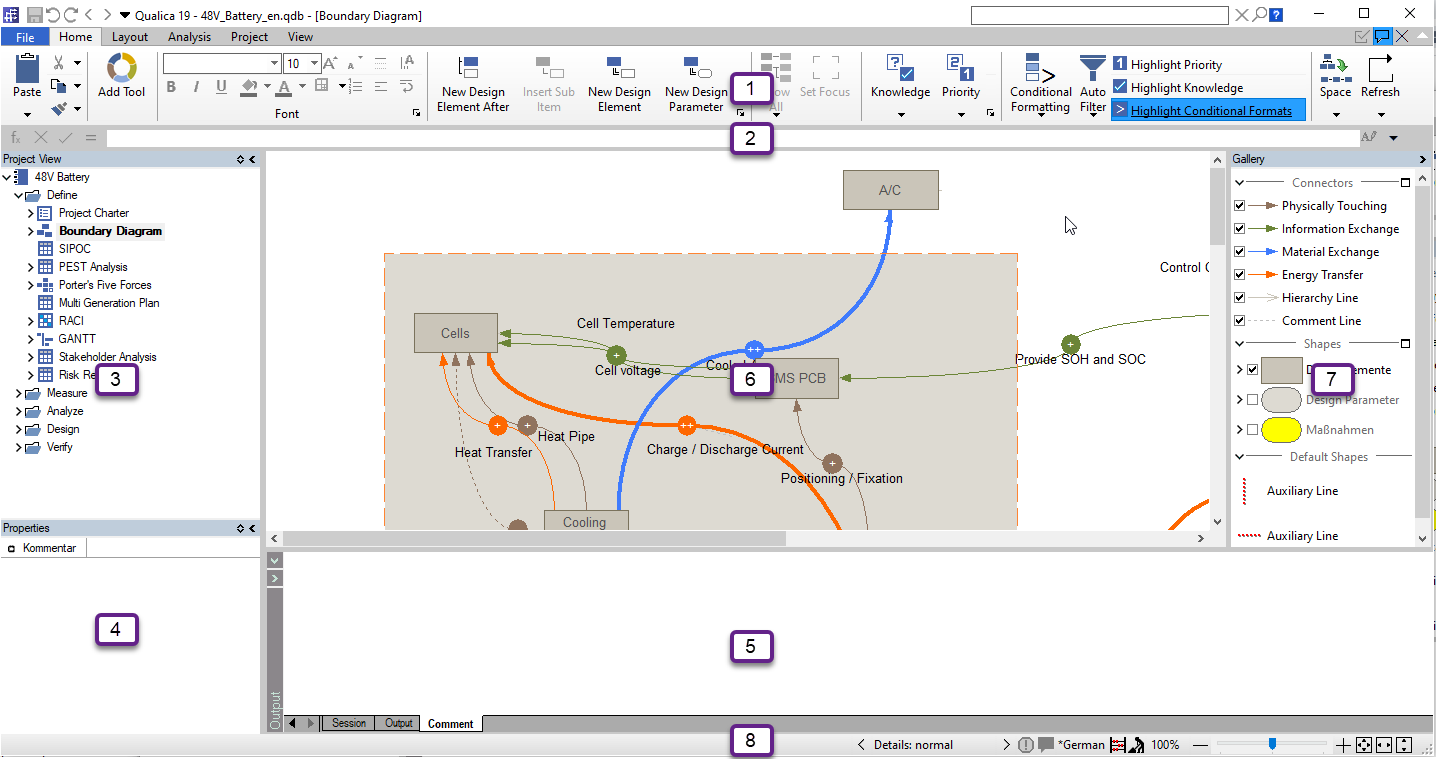
1 Ribbon
Access all commands using the multifunctional ribbon bar
2 Formula
The Formula Bar shows and edits the formula of the currently selected object (e.g. a column of a table)
3 Browser
The Browser is located at the left upper area of the main window. It shows the contents of all currently opened projects and files
4 Properties
Read and edit attributes / properties of the currently selected elements (e.g. cell of a matrix) in the Properties tool window
5 Output
All information or error messages from analyses or formulas are streamed to the output window.
6 Worksheet
The center of the main window shows the last opened Worksheet. Other worksheets can be opened by double-click on an element in the browser.
7 Gallery
The Gallery shows components and editing tools depending on the active worksheet.
8 Statusbar
The Status Bar shows a short description of the selected menu command or the progress of a running command. It also contains controls for the display details (basic, normal, extended), the project language, the user mode (user/author), and zooming.